Shark’s robot vacuums are a must-have for all cleaning enthusiasts since they make your life easier and do your job efficiently. The red exclamation (!) point on Shark robot vacuum cleaners confuses several users since they don’t know what it means.
Simply put, the red exclamation error on Shark robot vacuums means that the suction motor of the device has failed or is not working. To resolve this issue, thoroughly search for possible blockages or dust buildups. And also, clean your robot vacuum filters, or replace them with new ones if they’ve deteriorated.
You should check the vacuum bin compartment as well. If there’s dust buildup present, then your robot vacuum’s suction power will reduce significantly. Therefore, remove any blockages present.
Shark Robot Vacuum Max Light Flashing
The Max button on your Shark robot vacuum activates the Max mode, and this mode tends to produce three times more suction power than during normal usage.
Sometimes, the Max button starts to blink a flashing light. Let’s see what each lighting on the Max button indicates:
Max Button – Flashing Blue Light
During Max mode, your Shark robot vacuum cleaner can give off a flashing blue light which means that there’s a blockage in the bumper or something that’s preventing the front wheel from spinning – typically dust buildup, blockages, or possible hair buildups.
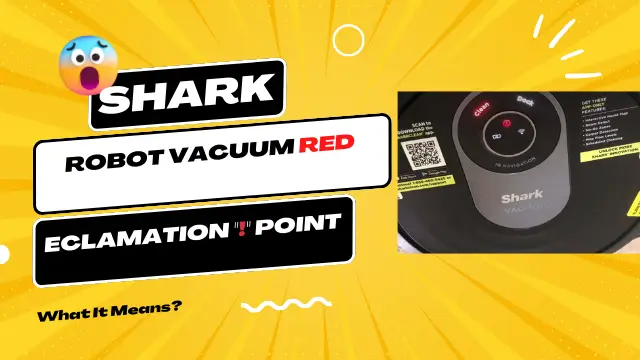
Once you resolve these issues, the light will stop flashing, and your device will work as it usually does in Max mode.
Max and Clean – Flashing Lights
The sight of multiple blinking lights can leave you in a fix. However, don’t worry since this issue is relatively minor. The flashing lights on Max and Clean simply mean that the dustbin is not attached to the vacuum cleaner and needs to be reinstalled.
If you’ve removed the dustbin, all is well; however, if the dustbin is at its allocated place, but the lights are still flashing, then you need to take the dustbin out and reinsert it back to stop the lights from blinking.
Blinking Red and Max lights
Here’s another set of light indicators you’ll see go off on your Shark vacuum cleaner. If the Clean Red and Max lights start to flash, then it means that your robot is stuck with an object and is unable to move. It can also mean that the front bumper of your vacuum cleaner has somehow become blocked.
To resolve this issue, change the location of your vacuum cleaner, and the lights should stop flashing. If not, thoroughly check the vacuum’s bumper area for damages or blockages. Also, disengage the front castor wheel of your vacuum cleaner and thoroughly clean the compartment.
Clean Red, Max, and “i” Flashing Lights
If the Clean Red, Max, and “i” buttons of your Shark vacuum start to display flashing lights, then your robotic vacuum cleaner wheels have become stuck.
To fix this issue, thoroughly clean the wheels, and remove any blockages that might prevent them from moving.
Max and “!” Flashing Lights

If Max and the “!” button on your vacuum cleaners start to display flashing lights, your vacuum cleaner tells you that the side brushes have become stuck. To work around this, thoroughly clear out any dust, debris, or blockages around the side brushes to make it work again.
Dock, Max, and “i” Flashing Lights Together
If the Dock, Max, and “i” buttons start to flashlight together, then this is your robotic vacuum cleaner’s way of telling you that the main brush has become stuck due to possible blockages. To remove this issue, clear out any blockages, dust, or hair buildups that may be present, and the lights will stop flashing.
Shark Robot Vacuum Lights Blinking
Your Shark vacuum contains a light-indication system. Each light is specific for a particular issue and can help you locate why your Shark robot vacuum has become inefficient.
Here are some of the light indications that you might see on your Shark robot vacuum cleaner:
Shark Robot Vacuum – Flashing All Lights
There is no particular reason why all the lights on your Shark vacuum start to flash, and the viable solution for you, in this case, is to factory reset your vacuum cleaner. However, beware that factory resetting your device will erase all present data, such as WiFi passwords, date and time, cloud data, settings, etc.
The device will turn everything back to default.
However, if the problem still doesn’t seem to go away, here are possible reasons behind it:
- A used-up battery that needs to be replaced.
- Potential blockages in the side or main brushes.
- Jammed roller brushes or wheels.
Shark Robot Vacuum – Blinking Red Lights
Red is mainly a warning color when it comes to electronic devices. But don’t be afraid if it starts to pop up on your Shark robot vacuum.
The flashing red lights on your Shark robot mean the device’s battery is way too low. Hence, the robot vacuum cannot go back to its docking station. Therefore, to fix this issue, you’ll have to manually take the robot vacuum cleaner back to its docking station for charging.

This happens because users don’t let the device charge up to its maximum capacity, leaving the robot vacuum cleaner charge-deficient after a few minutes of cleaning. For future prevention, go to the device in its docking station until it has become fully charged.
Shark Robot Vacuum – Flashing Green Lights
A blinking green light on your Shark vacuum denotes an incompetent power within the wall outlet that your vacuum’s docking station is plugged into. Since the device requires ample power to operate without a cord on charge. It requires an outlet that can supply that much power.
The docking station should be relocated to a new wall outlet to give it the necessary power. Check the lighting on your Shark robot. If no light displays, it means there is no power.
Shark Robot Vacuum – No Lights Flashing
If your robot vacuum cleaner shows no sign of any lights, the device is powered off or needs to charge. You’d want to charge your device if no light appears after pressing the power button.
Shark Robot Vacuum – Dock Light Flashing
If the Dock starts to flash on your vacuum cleaner, then this means that there are problems with your vacuum’s BotBoundary strips. To fix this issue, the only viable option is to contact customer support.
Bot boundary strips create “off-limit” zones for your robot vacuum. The vacuum can sense these strips, therefore, does not enter the room while these strips are active.
Shark Robot Vacuum – Clean Red and “i” Flashing Together
If Clean Red and “i” start to flash together on your robot vacuum cleaner, then the suction motor isn’t working correctly. To remove this issue, inspect the surrounding areas and the suction motor for possible blockages and clear them out.
Shark Robot Vacuum – Clean Red and Dock Flashing Together
If the Clean Red and Dock flash together, there’s a problem with the vacuum’s cliff sensors.
Cliff sensors in robot vacuum cleaners to remove the risk of falling off stairs.
To remove this issue, clean the cliff sensors and surrounding areas thoroughly.
Relevant: Shark Robot Mapping Not Working
Conclusion
The Shark vacuum cleaner is a handy robot vacuum cleaner that guarantees efficiency. However, issues such as the red exclamation point on Shark robot vacuum cleaners can trouble users since they don’t know what the light indicates.
Read the above article if you’re one of these users or facing other light-indication-related errors on your Shark Robot.

Hi Everyone.
I’m Safeer. I always loved trying out the latest cleaning and home products and sharing my thoughts about those products with you awesome people. Whether it’s related to general cleaning or it includes cleaning with high-tech vacuum cleaners, I always test them myself and then share valuable opinions with you. Additionally, I also let you know how to resolve particular issues of vacuum cleaners. To look for detailed reviews and troubleshooting tips about vacuum cleaners VaccumCleanersMag is the perfect abode for you.
My dock lights are flashing with the red i. I guess I need to clean the sensors. I have only used the vacum 3 times.
Hello James, I hope cleaning the sensors should work otherwise also try the following steps.
Power Cycle the Entire System by disconnecting the dock from power for 30 seconds, then reconnecting, and resetting the robot vacuum by holding the power button for 10-15 seconds to clear temporary glitches.
Temporarily Remove BotBoundary Strips if using them, to see if they interfere with docking, and reposition them if necessary.