A familiar problem Shark Ion users need help with is wifi connectivity. That is, the Wifi either disconnects regularly or doesn’t connect at all. Therefore, you’re left to wonder, “how do I reset my Shark robot ion’s Wifi?”
Generally, the issue can either reside in your vacuum cleaner or your router. Luckily, some quick, easy fixes will save you from selling or throwing out your robot vacuum cleaner.
Stick around as we discover these fixes on Shark Ion, and shed light on other wifi-related problems you might be facing.
Shark Vacuum Fails to Connect to WiFi
Numerous reasons can be attributed to Shark Ion’s inability to connect to a Wifi or sudden disconnections (after wifi setup). However, here are some easy fixes that will save the day:
Restart Your Vacuum Cleaner
A simple yet efficient solution to fix the issue of wifi connectivity is to restart your Shark Ion.
To do so, follow the steps below:

- Power Off your robot vacuum cleaner
- Wait for at least thirty seconds
- Power On your Shark Ion
This will reset the vacuum cleaner and return your device’s Wi-Fi connection. Typically, power buttons on Shark vacuums differ by model.
However, when it comes to Shark Ion – the power button is on the right side, inside a hollow-like compartment.
Make Sure That You’re Using a 2.4 GHz Router
Sometimes, the problem exists inside your router rather than the vacuum cleaner itself.
Shark Ions typically support a Wifi router with a 2.4GHz frequency. Therefore, if you have the latest Wifi routers with a 5GHz frequency band – you will experience problems.
Hence, bringing in a 2.4 GHz frequency band router is the most viable solution.
Make Sure Your Router Is Placed Near Your Vacuum Cleaner
This might seem like a no-brainer, but it is actually quite effective.
You’ll face connectivity issues when your router is far from your Shark Ion.
This is not just due to the distance but also because of the objects that block the efficient transmission of signals from your router to your robot vacuum cleaner. Therefore, place your Wi-Fi router in a location that gives full signal bars to ensure a smooth connection.
Use an iPhone to Connect Wifi With Your Shark Ion
Although iPhones have a bad name when it comes to efficient wireless signals – they actually perform better than Androids in this case.
Several users had reported a successful Wifi connection when they tried setting up the wifi through their iPhone rather than an Android.
If you don’t possess an iPhone – don’t go out to buy one!
Instead, borrow someone’s iPhone for a while and follow the steps mentioned below:
- Download the SharkClean App
- Log in to the App
- Follow the guidelines mentioned on-screen for a successful Wifi setup
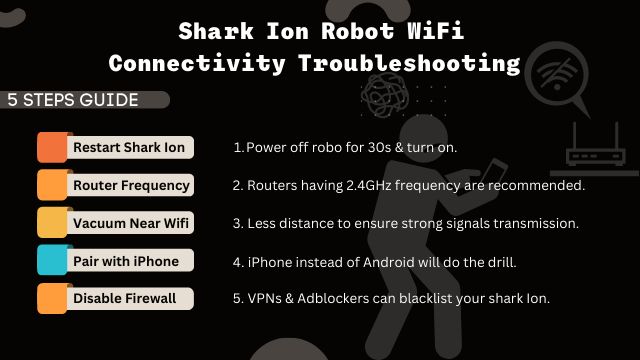
Once you’re done, you can hand the iPhone back and log in from your Android. This won’t disturb the Wi-Fi setup if you’ve successfully connected to Wi-Fi through an iPhone.
The better performance in the case of iPhones is still a mystery. However, the trick does work, so let’s leave the science behind us now, shall we?
Disable Firewalls From Your Wifi Router
As said before, the main culprit can be your router instead of the vacuum cleaner itself.
Firewalls on your wifi router can blocklist your Shark Ion from a successful wifi connection.
These firewalls include VPNs, Adblockers, and whatnot.
To work your way around this, disable all the firewalls from your wifi router and then try to connect your Shark Ion to the wifi. And no, you won’t have to keep the firewalls off.
Once you’ve successfully connected your device to the wifi router – you may turn the firewalls back on.
Bonus: How to Connect Shark Ion to a New WiFi?
Before setting up a new Wifi connection, you must delete and reinstall the SharkClean app. This will erase the previous Wifi’s data.
After doing so, follow the steps given below:
- Launch the SharkClean App
- Press the buttons on your robot vacuum cleaner’s right and left sides. This enables the wifi-pairing mode (vacuum starts to give off indicator lights)
- Close the SharkClean app
- Launch the Wifi settings on your smartphone, and look for your vacuum cleaner (Shark_XXXXX)
- Relaunch the SharkClean app
Once the Wifi setup is complete, you’ll see a window stating the successful completion of Wifi pairing on your Shark Ion.
Conclusion
Shark Ions are handy robot vacuum cleaners that will remove the burden of cleaning from your shoulders. However, they sometimes fall prey to wifi issues, and you’ll likely browse the internet for ways to reset wifi on a Shark Ion.
As technical as the term “wifi connectivity issue” sounds – the solutions are pretty straightforward and only take a matter of minutes.
These fixes include restarting your robot vacuum, verifying the frequency bands on your router, trying to connect through an iPhone, blocking firewalls, and placing your wifi near your vacuum cleaner.

Hi Everyone.
I’m Safeer. I always loved trying out the latest cleaning and home products and sharing my thoughts about those products with you awesome people. Whether it’s related to general cleaning or it includes cleaning with high-tech vacuum cleaners, I always test them myself and then share valuable opinions with you. Additionally, I also let you know how to resolve particular issues of vacuum cleaners. To look for detailed reviews and troubleshooting tips about vacuum cleaners VaccumCleanersMag is the perfect abode for you.